In the Extended Sites model of Websphere Commerce, the Sales Catalog functionality is not enabled. However, the sales catalog functionality can be enabled for extended sites environment by incorporating minor changes in our toolkit.
The following screen shots illustrate the missing functionality:


CHANGES TO BE INCORPORATED TO OBTAIN Sales Catalog option
We are going to take advantage of the shared catalog feature of the Extended Sites. We would like to use sales catalogs within the stores but sales catalogs do not work well with the catalog filter tool, which shows only the master catalog view. Also, the product set exclusion is made based on the master catalog view.
Sales catalog does work in an Extended Site environment. A sales catalog can be created in the catalog asset store and shared across stores’ Extended Sites;
however, sales catalog tooling is not enabled out-of-the-box in Extended Sites. To enable sales catalog tooling in WebSphere Commerce Accelerator for
Extended Site, if the above limitations are not an issue:
Steps:
1. Ensure that the WebSphere Commerce and Payments servers are stopped.
2. Open each of these files in a text editor:
WC_installdir/xml/tools/common/CommerceAcceleratorCPS.xml
WC_installdir/xml/tools/common/CommerceAcceleratorBMH.xml
WC_installdir/xml/tools/common/CommerceAcceleratorMHS.xml
Example: D:\CommerceToolkit\xml\tools\common\ CommerceAcceleratorCPS.xml
3. Search for “CatalogDesign.” For example:
<"!-- <"node name="CatalogDesign" component="CatalogDesign" url="/webapp/wcs/tools/servlet/NavCatCatalogListDialog?displayNumberOfPr oducts=true&extendedFunction=(categoryTemplate=false, masterCatalog=false, sku=false)" users="catMgr" ">
--">
4. Uncomment the node for “CatalogDesign.” For example:
5. Save the changes and close the files.
6. Restart the servers.
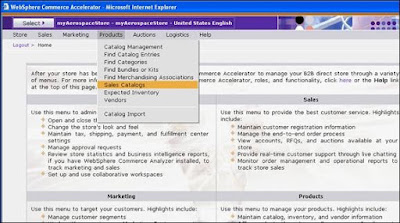
And now you can go ahead and add all your sales catalogs!
Labels: Commerce concepts, Innovation

