Labels: Trends
This blog is intended for Websphere Commerce developers and Java lovers. Lets learn, unlearn and be a part of this journey..
Monday, March 17, 2008
The Product Exploration metaphor is intended for customers who are familiar with the features of a given category of products. The customer selects the feature values that they want, which initiates a parametric search of the product data. A resulting list of the appropriate products matching the parameter values displays.
A Product Exploration metaphor allows you to present information to your customers using the following features:
· Select which attributes in your search space to show to customers.
· Specify whether values should be sorted ascending or descending for each attribute that you display.
· Select the sequence in which attributes are displayed on the page.
· Select which widget to use for displaying values for each attribute.
The following diagram shows us the Data model of Product Exploration and how exactly the data gets populated onto the Product Advisor tables.

Tuesday, January 22, 2008
In the Extended Sites model of Websphere Commerce, the Sales Catalog functionality is not enabled. However, the sales catalog functionality can be enabled for extended sites environment by incorporating minor changes in our toolkit.
The following screen shots illustrate the missing functionality:


CHANGES TO BE INCORPORATED TO OBTAIN Sales Catalog option
We are going to take advantage of the shared catalog feature of the Extended Sites. We would like to use sales catalogs within the stores but sales catalogs do not work well with the catalog filter tool, which shows only the master catalog view. Also, the product set exclusion is made based on the master catalog view.
Sales catalog does work in an Extended Site environment. A sales catalog can be created in the catalog asset store and shared across stores’ Extended Sites;
however, sales catalog tooling is not enabled out-of-the-box in Extended Sites. To enable sales catalog tooling in WebSphere Commerce Accelerator for
Extended Site, if the above limitations are not an issue:
Steps:
1. Ensure that the WebSphere Commerce and Payments servers are stopped.
2. Open each of these files in a text editor:
WC_installdir/xml/tools/common/CommerceAcceleratorCPS.xml
WC_installdir/xml/tools/common/CommerceAcceleratorBMH.xml
WC_installdir/xml/tools/common/CommerceAcceleratorMHS.xml
Example: D:\CommerceToolkit\xml\tools\common\ CommerceAcceleratorCPS.xml
3. Search for “CatalogDesign.” For example:
<"!-- <"node name="CatalogDesign" component="CatalogDesign" url="/webapp/wcs/tools/servlet/NavCatCatalogListDialog?displayNumberOfPr oducts=true&extendedFunction=(categoryTemplate=false, masterCatalog=false, sku=false)" users="catMgr" ">
--">
4. Uncomment the node for “CatalogDesign.” For example:
5. Save the changes and close the files.
6. Restart the servers.
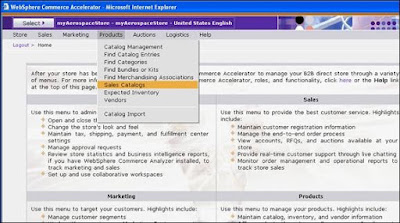
And now you can go ahead and add all your sales catalogs!
Labels: Commerce concepts, Innovation
Monday, January 14, 2008
In Websphere Commerce, the user authentication process is always performed under SSL. This ensures that a third party using network-sniffing programs cannot snoop on the network when a user submits a password. Passwords are never decrypted during the authentication process, as is the common security practice. All user passwords are one-way hashed and encrypted using a 128-bit key, known as the merchant key. The merchant key is specified during installation and configuration of the WebSphere Commerce system.
Each Full WebSphere Commerce Test Environment will have a merchant key associated with it. This is the merchant key that was entered during Database instance creation.
Typically its value is: 1a1a1a1a1a1a1a1a
You can obtain the Merchant key by following these steps.
Steps:
I. In case you are working in the Client environ, follow steps II thru V for determining the merchant key.
II. Open Windows Explorer.
III. The merchant key is typically present in the location : WCDE_Install\conf\xml\config.xml
(e.g. D:\CommerceToolkit\conf\xml\config.xml)
IV. Find the entry inside config.xml which says “MerchantKey=”
V. This value (typically encrypted) is the Merchant Key for the current Database instance in action.
VI. In the server environment, the merchant key is located at
(Commerce Server Install Directory)\instances\(Instance Name)\xml\(InstanceName.xml)
(e.g.D:\ProgramFiles\WebSphere\CommerceServer561\instances\wcs1\xml\wcs1.xml)
Note:
I. What you find in WCDE_Install\conf\xml\config.xml
(e.g. D:\CommerceToolkit\conf\xml\config.xml) as the value of the Merchant key field is actually the encrypted version of 1a1a1a1a1a1a1a1a
II. You can obtain the plain-text (un-encrypted) value of the merchant key by placing the following scriptlet in any of the JSPs and run it on the server :
<"%=com.ibm.commerce.server.WcsApp.configProperties.getMerchantKey()%">
Each Full WebSphere Commerce Test Environment will have a merchant key associated with it. This is the merchant key that was entered during Database instance creation.
Typically its value is: 1a1a1a1a1a1a1a1a
You can obtain the Merchant key by following these steps.
Steps:
I. In case you are working in the Client environ, follow steps II thru V for determining the merchant key.
II. Open Windows Explorer.
III. The merchant key is typically present in the location : WCDE_Install\conf\xml\config.xml
(e.g. D:\CommerceToolkit\conf\xml\config.xml)
IV. Find the entry inside config.xml which says “MerchantKey=”
V. This value (typically encrypted) is the Merchant Key for the current Database instance in action.
VI. In the server environment, the merchant key is located at
(Commerce Server Install Directory)\instances\(Instance Name)\xml\(InstanceName.xml)
(e.g.D:\ProgramFiles\WebSphere\CommerceServer561\instances\wcs1\xml\wcs1.xml)
Note:
I. What you find in WCDE_Install\conf\xml\config.xml
(e.g. D:\CommerceToolkit\conf\xml\config.xml) as the value of the Merchant key field is actually the encrypted version of 1a1a1a1a1a1a1a1a
II. You can obtain the plain-text (un-encrypted) value of the merchant key by placing the following scriptlet in any of the JSPs and run it on the server :
<"%=com.ibm.commerce.server.WcsApp.configProperties.getMerchantKey()%">
Labels: Commerce concepts

